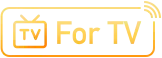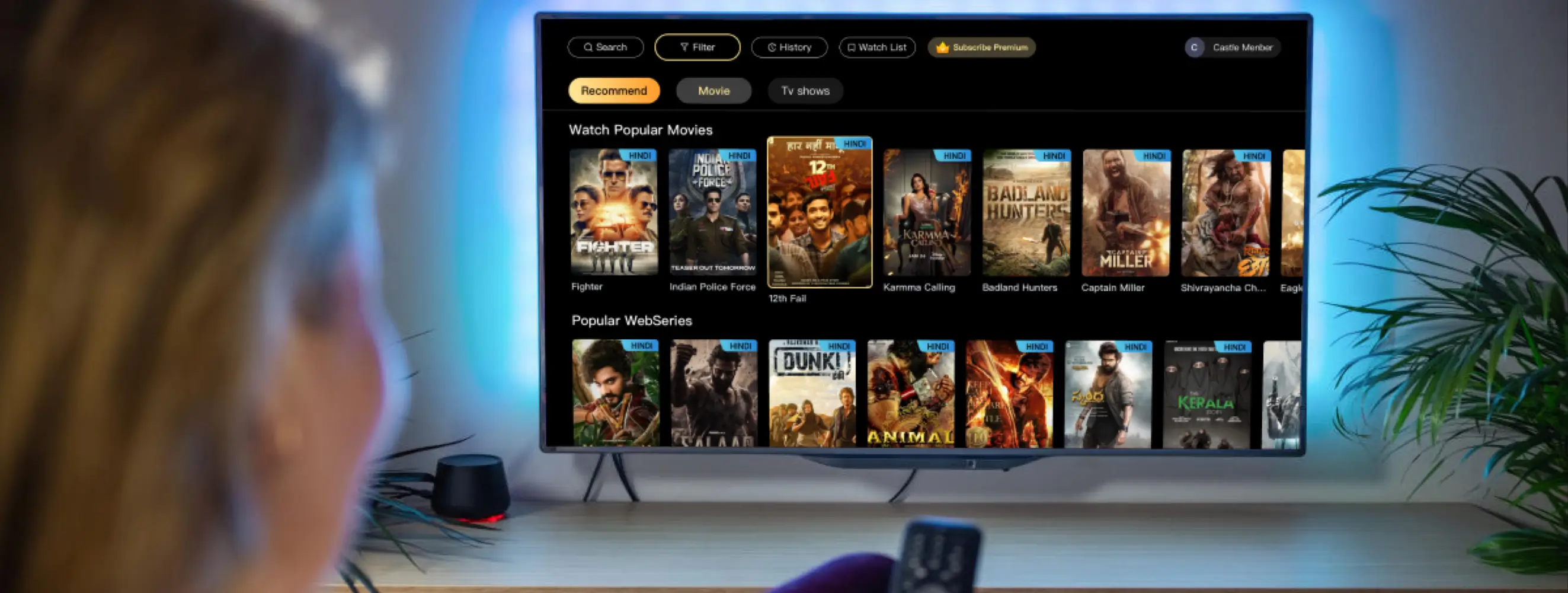
Watch on your Smart TV
Hindi
English
Download the Castle for TV app by clicking the button below or visit castletv.vip on your phone.
For TV download, visit castletv.vip on your TV's browser
Download APK for TV
How to install APK to TV?
Method 1
Install Via 'Send files to TV'
Method 2
Install Via Pen Drive
- 1.DOWNLOAD CASTLE APK FOR TV
- 2.PREPARE A PEN DRIVEUse a Pen Drive to transfer the downloaded APK file onto the drive.
- 3.INSERT THE PEN DRIVEInsert the Pen Drive into the USB port of your smart TV.
- 4.OPEN THE FILE MANAGERUse the TV remote to navigate to the TV's file manager.
- 5.LOCATE THE PEN DRIVEIn the file manager, find the Pen Drive; it typically appears in the list of storage devices.
- 6.FIND THE APK FILEIn the Pen Drive's folder, find the APK file of the downloaded application.
- 7.INSTALL THE APPLICATIONAfter selecting the APK file, you'll usually see an option to install the application. Choose this option and follow the on-screen instructions to complete the installation process.
- 8.GRANT PERMISSIONSIf the application requires specific permissions, the system may prompt you to grant these permissions. Ensure you read and understand the permission requests, then agree to grant the permissions.
- 9.LAUNCH THE APPLICATIONOnce the installation is complete, find the newly installed application in the list of apps. Use the remote control to launch the application and enjoy.
- NOTEDue to differences in smart TVs, interfaces, and steps may vary. If you encounter difficulties, refer to the TV's user manual or the manufacturer's support resources for specific guidance.
Castle for TV is only for Premium Users, If you are already a Premium, you can enjoy Premium benefits on both the Mobiles and TVs.